Logging in to D2L Brightspace
EIU has a Single Sign-On (SSO) authentication method in place, therefore you can access D2L Brightspace using your EIU netID and password. Occasionally, users may need to log in to D2L using a local login. For example, all instructors have a student demo (or "s-") local account. This account allows instructors to log in to their course to view the course and interact as a student for testing purposes. Below you will find instructor guides for logging in to D2L using your EIU netID or local D2L account as well as how to log out of D2L Brightspace.
On This Page:
- Guide: Logging in to D2L Brightspace with your EIU NetID
- Guide: Logging out of D2L Brightspace
- Guide: Logging in with a local D2L account (including s- or student demo account)
Logging in to D2L Brightspace with your EIU NetID
 Guide: Logging in to D2L Brightspace with your EIU NetID
Guide: Logging in to D2L Brightspace with your EIU NetID
- Go to https://www.eiu.edu/d2l or select "d2l" at the top of most EIU webpages.

- Select the "LOG IN TO D2L BRIGHTSPACE" banner.
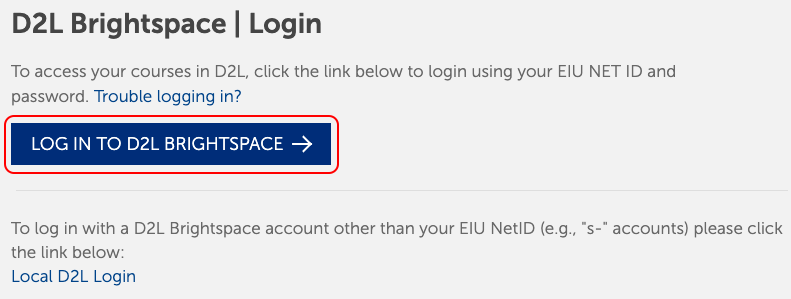
- Enter your EIUnetID and password, then, select "Sign in". (Your EIU NetID and password are the same username and password you use for Panthermail and PAWS.)
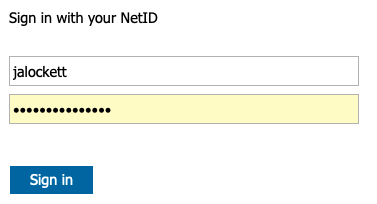
- Complete the DUO Security Multi-Factor Authentication if necessary.
- After you are logged in to D2L Brightspace, you can access your courses.
If you experience any issues logging in to D2L with your EIUnetID and password, contact User Services at 217-581-4357 or support@eiu.edu.
Logging out of D2L Brightspace
 Guide: Logging out of D2L Brightspace
Guide: Logging out of D2L Brightspace
It is important to log out of D2L Brightspace especially if you are using a public computer.
Logging in with a local D2L account
 Guide: Logging in with a local D2L account (including s- or student demo account)
Guide: Logging in with a local D2L account (including s- or student demo account)
If you need to log in with a D2L Brightspace account other than your EIU NetID (e.g., "s-" account), use the local login.
Note: If you are already logged in to D2L with your EIU ID, you will need to log out of D2L before logging in with your local login or you will need to use a different browser.
- Go to https://www.eiu.edu/d2l or select "d2l" at the top of most EIU webpages.

- Select the "Local D2L Login" link.
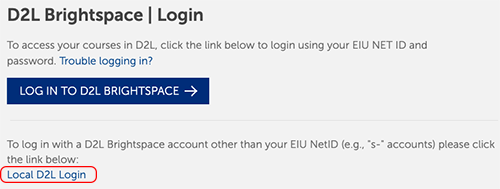
- Enter the username and password for your local account, then, select Sign in. The password for your local account is not the same as your EIU netID password. If you do not know your password, select "Forgot your Password?" and you will receive a password reset email in your Panthermail account.
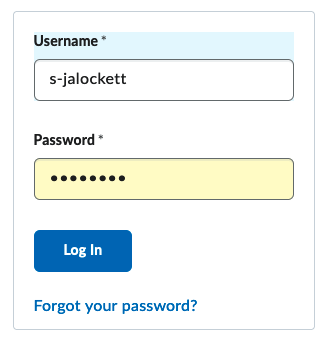
- After you are logged in to D2L Brightspace, you can access the courses in which your local D2L account is enrolled.
If you experience any issues logging in to D2L with your local D2L account, contact User Services at 217-581-4357 or support@eiu.edu.
The written instructor guides and video simulations on the D2L Solutions site are developed and brought to you by the
Faculty Development and Innovation Center
phone 217-581-7051 :: email fdic@eiu.edu :: web www.eiu.edu/fdic
Contact the FDIC for questions about the instructor guides, to suggest topics for new guides, or to schedule a consultation appointment. The FDIC staff can recommend integration solutions using D2L and other instructional technologies for your online, hybrid, and face-to-face courses.
For Help with D2L Brightspace
Send your request for assistance to fdic_help@eiu.edu and an FDIC staff member will assist you.
