Enrolling Users in a Course
Users, such as students and the instructor of a course, are enrolled automatically in courses in D2L Brightspace. Other users can be enrolled manually by the instructor with the role of instructor, graduate assistant, or librarian. Below is information instructors should know about enrolling users in courses in D2L Brightspace at EIU.
On This Page:
- Enrolling a Student in a Course
- Guide: Enrolling an Instructor in a Course
- Guide: Enrolling a Graduate Assistant in a Course
- Guide: Enrolling a Librarian in a Course
- Guide: Enrolling a User in a Non-Catalog Course
- Unenrolling a User from a Course
Enrolling a Student in a Course
Students are enrolled automatically in courses in D2L Brightspace. The student must be officially enrolled in the course in Banner/PAWS to be enrolled in the course in D2L Brightspace. Instructors do not have the ability to enroll students in courses in D2L Brightspace. Instructors should not attempt to enroll students in a course with a different role such as Graduate Assistant or Librarian. Such roles are similar to the instructor role and grant permissions to edit content or access grades and submissions from other students. If there is a discrepency between the class roster in Banner/PAWS and the Classlist in the course in D2L, the instructor should contact support@eiu.edu to request assistance.
Enrolling an Instructor in a Course
Instructors have the ability to enroll another instructor in their course in D2L Brightspace. This is often done when an instructor wants to give another instructor permission to view or copy course content or when an instructor is seeking support and wants to give the support staff access to the course. If another user is enrolled in the course as an instructor, the user will have all of the same permissions as the instructor including the ability to edit content and access student records.
 Guide: Enrolling an Instructor in a Course
Guide: Enrolling an Instructor in a Course
 Guide: Enrolling an Instructor in a Course
Guide: Enrolling an Instructor in a Course
To Enroll an Instructor in a Course:
You must be the instructor of the course.
- Log in to the course in D2L Brightspace
- Go to the Classlist (Learner Management > Classlist or Edit Course > Classlist)
- Select Add participants > Add existing users
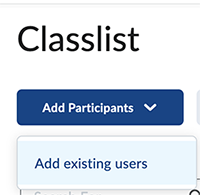
- Search for the user by typing their name in the Add Existing Users search box and pressing Enter.
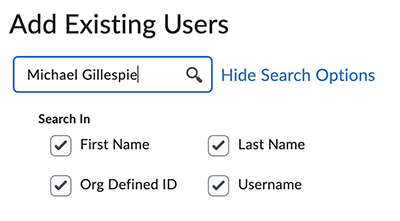
- Find the user's name in the search results at the bottom of the page and click in the checkbox to the left of the user's name. Be sure to select the correct account as most instructors have two accounts. You will want the one without the "s-" before the username.
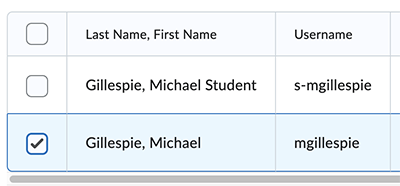
- Select the role of Instructor in the dropdown list in the right column then select the Section if necessary.
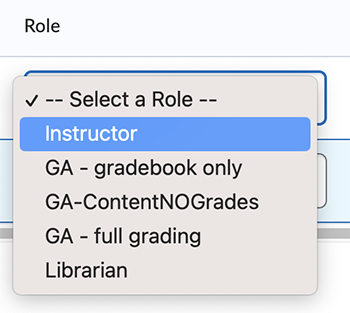
- Click Enroll Selected Users.
- Select Done.
- After the user is enrolled, you will see their name on the Classlist with the role of Instructor.
Enrolling a Graduate Assistant in a Course
Instructors have the ability to enroll a graduate assistant in their course in D2L Brightspace. There are three GA roles available in D2L Brightspace at EIU: GA - gradebook only, GA - full grading, and GA-ContentNOGrades. The permissions for each GA role are listed below. Note: If the GA is a teaching assistant and needs access to the course as an instructor, refer to the steps above to enroll the GA as an instructor. The permissions for each GA role are listed below.
| GA – Gradebook only | GA – Full Grading | GA – ContentNOGrades |
|
|
|
 Guide: Enrolling a Graduate Assistant in a Course
Guide: Enrolling a Graduate Assistant in a Course
 Guide: Enrolling a Graduate Assistant in a Course
Guide: Enrolling a Graduate Assistant in a Course
To Enroll a Graduate Assistant in a Course:
You must be the instructor of the course.
- Log in to the course in D2L Brightspace
- Go to the Classlist (Learner Management > Classlist or Edit Course > Classlist)
- Select Add participants > Add existing users
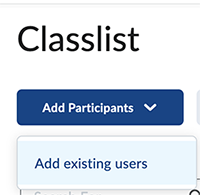
- Search for the user by typing their name in the Add Existing Users search box and pressing Enter.
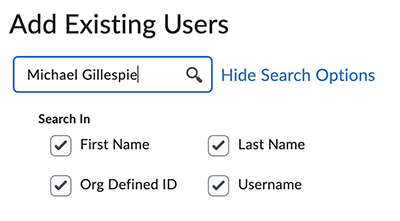
- Find the user's name in the search results at the bottom of the page and click in the checkbox to the left of the user's name.
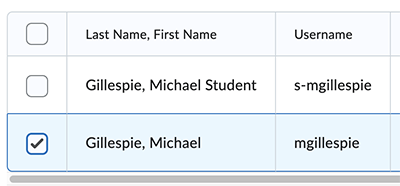
- Select the appropriate GA role in the dropdown list in the right column based on the permissions you want the GA to have then select the Section if necessary.
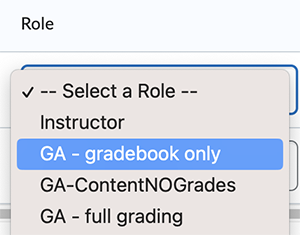
- Click Enroll Selected Users.
- Select Done.
- After the user is enrolled, you will see their name on the Classlist with the role you selected.
Enrolling a Librarian in a Course
Instructors have the ability to enroll a librarian in their course in D2L Brightspace. This is typically done when a librarian is curating content or resources for your course and you want to give them access to upload the content to your course.
 Guide: Enrolling a Graduate Assistant in a Course
Guide: Enrolling a Graduate Assistant in a Course
 Guide: Enrolling a Librarian in a Course
Guide: Enrolling a Librarian in a Course
To Enroll a Librarian in a Course:
You must be the instructor of the course.
- Log in to the course in D2L Brightspace
- Go to the Classlist (Learner Management > Classlist or Edit Course > Classlist)
- Select Add participants > Add existing users
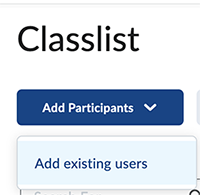
- Search for the user by typing their name in the Add Existing Users search box and pressing Enter.
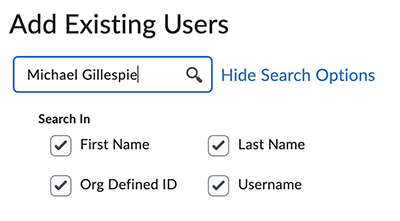
- Find the user's name in the search results at the bottom of the page and click in the checkbox to the left of the user's name.
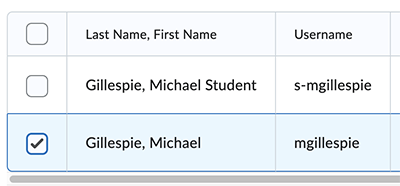
- Select the Librarian role in the dropdown list in the right column then select the Section if necessary.
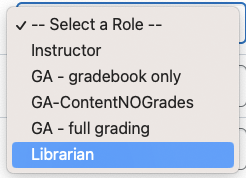
- Click Enroll Selected Users.
- Select Done.
- After the user is enrolled, you will see their name on the Classlist with the role of Librarian.
Enrolling a User in a Non-Catalog Course
Non-catalog courses in D2L Brightspace are courses that are not in Banner/PAWS. These are typically course accounts in D2L Brightspace that have been requested or created from the D2L Course Account Request Form. When a D2L Course Account is requested and created, the requester is typically enrolled in the course with the role of InstructorEnrollStu. With this role, the instructor of the course can enroll other users in the course.
 Guide: Enrolling a User in a Non-Catalog Course
Guide: Enrolling a User in a Non-Catalog Course
 Guide: Enrolling a User in a Non-Catalog Course
Guide: Enrolling a User in a Non-Catalog Course
To Enroll a User in a Non-Catalog Course:
You must have the role of InstructorEnrollStu in the course and it must be a non-catalog course. If you are not sure of your role, find your name on the Classlist and view the Role column for your name. If you do not have the role of InstructorEnrollStu in a non-catalog course and you feel you should be able to enroll users in the course, contact support@eiu.edu.
- Log in to the course in D2L Brightspace
- Go to the Classlist (Learner Management > Classlist or Edit Course > Classlist)
- Select Add participants > Add existing users
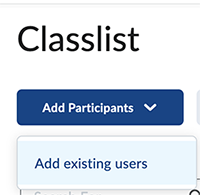
- Search for the user by typing their name in the Add Existing Users search box and pressing Enter.
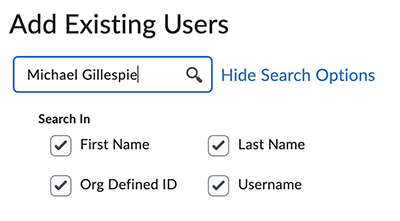
- Find the user's name in the search results at the bottom of the page and click in the checkbox to the left of the user's name.
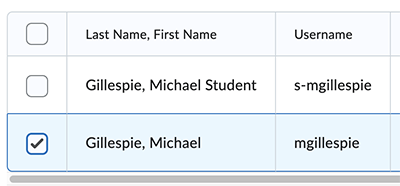
- Select Student or the appropriate role in the dropdown list in the right column then select the Section if necessary.

- Click Enroll Selected Users.
- Select Done.
- After the user is enrolled, you will see their name on the Classlist with the role you selected.
Unenrolling a User from a Course
Instructors are unable to unenroll users from a course in D2L Brightspace. Students that drop a course in Banner/PAWS are automatically unenrolled from the course in D2L Brightspace. If a student has dropped your course and is no longer listed on the roster in Banner/PAWS, but is still enrolled in the course in D2L Brightspace, contact support@eiu.edu.
Occasionally, other users need to be unenrolled from a course in D2L Brightspace. For example if you enrolled another instructor in your course and that person no longer needs access to the course or if someone else was scheduled to teach the course and their "s-" student demo account is still enrolled in the course you are teaching, you can request to have the user unenrolled. If there is a user listed on the Classlist in a course in D2L Brightspace that needs to be unenrolled from the course, contact support@eiu.edu to request to have the user unenrolled. You must be the instructor to make this request.
The written instructor guides and video simulations on the D2L Solutions site are developed and brought to you by the
Faculty Development and Innovation Center
phone 217-581-7051 :: email fdic@eiu.edu :: web www.eiu.edu/fdic
Contact the FDIC for questions about the instructor guides, to suggest topics for new guides, or to schedule a consultation appointment. The FDIC staff can recommend integration solutions using D2L and other instructional technologies for your online, hybrid, and face-to-face courses.
For Help with D2L Brightspace
Send your request for assistance to fdic_help@eiu.edu and an FDIC staff member will assist you.