Brightspace Virtual Assistant

The Brightspace Virtual Assistant is an AI-based help tool that is integrated directly into Learning Environment as a pop-up window from the Get Help button in the bottom right-hand corner of the screen. It provides immediate access to help documentation so you don't have to do research in another browser tab or window. After typing in a question, the tool provides the most relevant documentation available in Brightspace Community.
Get acquainted with Brightspace by accessing support documentation for all your how-to questions and connect to live agents directly in the LMS. Instructors can find step-by-step guides and video tutorials on how to set up their course and its respective activities directly within the product rather than in a new browser tab or window. If users still need more assistance, they can contact a live support agent directly from Brightspace, without seeking D2L End User Support contact information elsewhere.
On This Page:
Language Support
The Brightspace Virtual Assistant is available in all four languages:
- English
- French (Canadian)
- Spanish (LATAM)
- Brazilian Portuguese
A user’s chosen Language and Locale in their profile will determine the language of AI output messages, the language of the surfaced support articles, and the language of the support received for any chosen channel (phone, email, chat).
Note: If a user’s chosen Language and Locale is not one of the four languages mentioned above, the default experience will be in English.
Accessing help with Brightspace Virtual Assistant
 Guide: Accessing help with Brightspace Virtual Assistant
Guide: Accessing help with Brightspace Virtual Assistant
You must log in to D2L Brightspace before you can access the virual assistant.
- Open Brightspace Virtual Assistant by clicking on the Virtual Assistant icon at the bottom right-hand corner on any page in D2L.

- Type a Brightspace-related question into the text box and click Send.
- Read the articles suggested based on the question asked; you can toggle between the two to preview what information is included in each.
- Click Read Article to read the resource(s) in full screen within the widget.
- Click the ← arrow button to return to the search results
- Click the Open in new tab button to view the resource in Community.
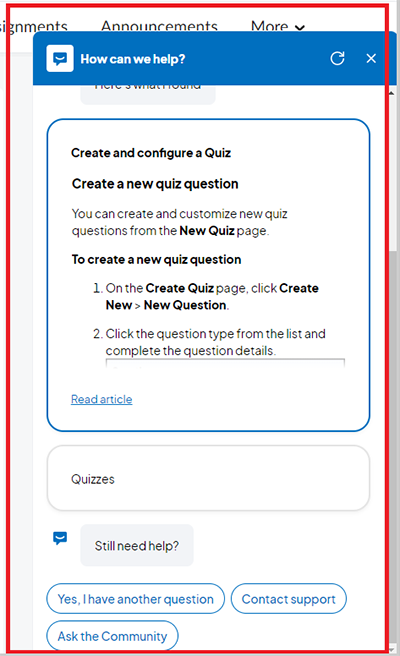
- Do one of the following:
- Select Yes, I have another question to ask another question and receive additional help articles.
- Select Ask the Community to be directed to Brightspace Community to post your question in a discussion forum and receive answers from other Community members.
- Select Contact Support for further assistance. The following options appear:
- Call us: users will be given the correct phone number for their organization. Note: This option may not be available for your organization.
- Email us: a case will be created from the tool and will be sent to the D2L end user support team.
- Chat with us: users can chat with a live D2L support agent while navigating through different areas of Brightspace.
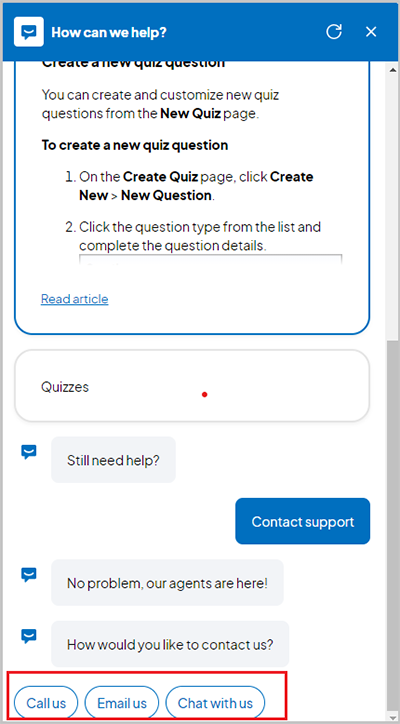
The written instructor guides and video simulations on the D2L Solutions site are developed and brought to you by the
Faculty Development and Innovation Center
phone 217-581-7051 :: email fdic@eiu.edu :: web www.eiu.edu/fdic
Contact the FDIC for questions about the instructor guides, to suggest topics for new guides, or to schedule a consultation appointment. The FDIC staff can recommend integration solutions using D2L and other instructional technologies for your online, hybrid, and face-to-face courses.
For Help with D2L Brightspace
Send your request for assistance to fdic_help@eiu.edu and an FDIC staff member will assist you.