How to Use Activity Feed
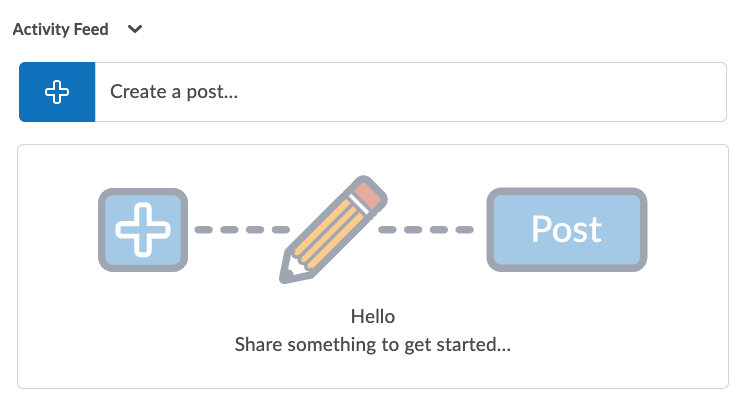 Activity Feed is an interactive course homepage widget in D2L Brightspace that provides a central location for instructors to post messages. It gives learners the ability to quickly access links to important materials and comment on messages. It provides instructors with an opportunity to engage students and borrows features from familiar social media platforms. Instructors can share announcements, files, and links to existing activities like quizzes, assignments, course materials, etc. Typically, a course homepage would contain either the News widget or the Activity Feed widget.
Activity Feed is an interactive course homepage widget in D2L Brightspace that provides a central location for instructors to post messages. It gives learners the ability to quickly access links to important materials and comment on messages. It provides instructors with an opportunity to engage students and borrows features from familiar social media platforms. Instructors can share announcements, files, and links to existing activities like quizzes, assignments, course materials, etc. Typically, a course homepage would contain either the News widget or the Activity Feed widget.
How to Add the Activity Feed Widget to a Course Homepage:
The Activity Feed widget does not appear on the current Default Course Homepage for courses in D2L. Therefore, the widget must be added to the course homepage. To do this, instructors have two options:
- Use the modified course homepage: A modified course homepage containing the Activity Feed widget has already been created. The title of the modified course homepage is "Course homepage - with Activity Feed". To use this homepage, you need to follow the "Change the Course Homepage to Another Existing Course Homepage" directions on the How to Change or Modify the Course Homepage tutorial. In step 3, you will select the "Course homepage - with Activity Feed" as your active course homepage.
or - Create your own custom homepage: To create your own custom course homepage, you need to follow the "Modify the Default Course Homepage" directions on the How to Change or Modify the Course Homepage tutorial. You will need to add the Activity Feed widget to your new course homepage. You can also add or remove other widgets and change the homepage layout if desired. We recommend removing the News widget if you add the Activity Feed widget.
NOTE: D2L recommends using the basic homepage layout and adding the Activity Feed widget to the large panel. Ensure the large panel does not include other widgets. Widgets placed below the Activity Feed can become lost as the feed grows.
Linked below are tutorials for the Activity Feed widget from the D2L Brightspace Help site.
- Activity Feed Overview
- Post messages and add attachments
- About assignment posts
- Create an assignment post
- Load an existing assignment in Activity Feed
- Comment on an Activity Feed post
- Control commenting on Activity Feed posts
- Edit and remove Activity Feed posts and comments
- Schedule Activity Feed posts
- Pin post to top of feed
- Activity Feed minibar update alerts
- Receive Activity Feed instant notifications
The written tutorials and video simulations on the D2L Solutions site are brought to you by the
Faculty Development and Innovation Center
phone 217-581-7051 :: email fdic@eiu.edu :: web www.eiu.edu/fdic
Contact the FDIC for questions about the tutorials, to suggest topics for new tutorials, or to schedule a consultation appointment. The FDIC staff can recommend integration solutions using D2L and other instructional technologies for your online, hybrid, and face-to-face courses.
For Help with D2L
Call 217-581-HELP (4357), email support@eiu.edu, or
contact the Instructional Support Specialist (ISS) for your department.