How to Use Quick Eval
Quick Eval offers evaluators a single location to view all learner submissions that are awaiting evaluation. Submissions made to Assignments, Quizzes, and Discussions are displayed in a sortable list and can be selected to take you directly to their assessment page. Educators can sort, filter, and search submissions to prioritize their evaluation work. Sorting can be done using the first or last name of the learner, Activity Name, Course Name, and Submission date. Filtering can be done using one or more of the following categories: Activity Name, Course Name, and Submission Date. Clicking on a user’s name opens an evaluation screen directly from the Quick Eval list where the evaluator can complete their assessment. The search function in Quick Eval allows evaluators to locate submissions for evaluation by searching for a specific user, assignment, quiz, discussion topic, or course. Once you complete an evaluation, publish your feedback or save it as a draft and then return to the Quick Eval list to continue evaluating. Any assessment awaiting evaluation, or with its evaluation saved in draft status displays in Quick Eval.
Quick Eval Submission Information
Assignment submissions are listed when a learner submits a file or text, or marks an assignment as complete. They remain visible until an evaluator publishes feedback for the submission. If a resubmission is made by the learner, it is added to the Quick Eval list. Submissions with their feedback in draft status display a draft icon to indicate their status. For assignments with the completion type Automatically on due date, when the due date passes, all submissions display in Quick Eval. Assignments with the completion type Automatically on Evaluation are not displayed in Quick Eval. Evaluators only see assignment submissions from learners in sections they are enrolled in.
Quiz submissions are listed when a learner completes a quiz that requires manual grading. Once the quiz attempt is graded and saved, it is considered evaluated and no longer displays in Quick Eval. If a quiz is setup without the Automatic Export to Grades setting, then a quiz attempt evaluation from Quick Eval does not export to Grades. The evaluator must navigate to the Quizzes tool and select the quiz attempts to publish to the gradebook. Evaluators only see quiz attempts from learners in sections they are enrolled in.
Discussion submissions are listed when assessable discussion topics have a post or a reply written by a learner. When the feedback on a discussion post is saved or published, the learner submission is no longer displayed in Quick Eval. Submissions with feedback in draft status display a draft icon to indicate their status. Evaluators only see discussion posts from learners in sections they are enrolled in.
To Evaluate Submissions Using Quick Eval
- Log into D2L and select "Quick Eval" from the top toolbar. Note: The Quick Eval link is on the My Home page as soon as you log into D2L. It is NOT on the course homepage.

- Submissions can be filtered by Activity, Course, or Date if desired.
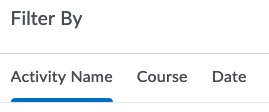
- Select the name of the student for the submission to be evaluated.
- When an assignment submission is selected, the evaluator is taken to the Evaluate Submission page.
- When a quiz submission is selected, the evaluator is taken to the Quiz Evaluation screen. All questions and answers display with space for evaluators to enter feedback and grades.
- When a discussion submission is selected, the evaluator is taken to the Discussion Evaluation screen.
- Evaluate the submission and select "Publish" or "Save Draft."
- Once evaluation of an individual submission is complete, click "Back to Quick Eval" to return to the Quick Eval tool.
Quick Eval FAQs
What determines if a course displays in Quick Eval?
- Course is active
- Course is within its start date and end date
What are the criteria for displaying assignment submissions in Quick Eval?
- Submission Type: All assignment submission types are listed in Quick Eval except for assignments with the Automatically on Evaluation completion type.
- Evaluation status: Unpublished feedback
What are the criteria for displaying quiz attempts in Quick Eval?
- Quiz Setup: Quiz attempts with assessments that are not set up for auto-grading, and require an evaluator to provide feedback.
- Evaluation status: Ungraded quiz attempts
What are the criteria for displaying discussion posts and replies in Quick Eval?
- Discussion topic setup: Discussion topics with Assessments
- Evaluation status: Unpublished Feedback
- Moderated Discussion posts must be released for them to show up in Quick Eval.
Are grade items listed in Quick Eval?
- Quick Eval does not list grade items. Quick Eval only lists activities from Assignments, Quizzes and Discussions that have learner submissions.
What is the default size of the Quick Eval list?
- The Quick Eval list shows 20 unevaluated learner submissions. Users can click on Load More to see more items.
Are group assignments listed in the Quick Eval list?
- No, group assignments are not listed in Quick Eval.
Does Quick Eval display feedback saved as a draft?
- Quick Eval displays feedback for Assignments, Discussions and Quiz Attempts that are saved as a draft and not published.
Can I evaluate Anonymously using Quick Eval?
- There is no special anonymous evaluation mode for Quick Eval. If your Assignments, Discussions, and Quizzes are set up to be evaluated anonymously with required user information privacy permissions, then submissions are listed anonymously in Quick Eval. If all activities are not anonymized, then evaluators may see user information on some of the submitted work. If anonymity while evaluating is critical and you are not confident of the setup of Assignments, Quizzes and Discussions, D2L recommends against using Quick Eval.
About Activities view in Quick Eval
In Quick Eval, select Activities to display a list of the assessable activities that have items awaiting evaluation in all your courses. This view makes it easy to complete all assessments for one assignment, discussion, or quiz, before moving on to the next task. Activities view displays indicators to show the learners progress on submissions, instructors progress on evaluations, and on publishing feedback to learners. It also includes links to the evaluation page, submission page, and a publish all action.
A new count is displayed for Assignments, Quizzes, and Discussions. It corresponds to the sum of learner submissions that have never been evaluated or resubmitted since the last evaluation (either draft or published).
An activity shows up in Quick Eval’s Activities view when there is an unevaluated learner submission or when all students have not submitted to the activity.
The written tutorials and video simulations on the D2L Solutions site are developed and brought to you by the
Faculty Development and Innovation Center
phone 217-581-7051 :: email fdic@eiu.edu :: web www.eiu.edu/fdic
Contact the FDIC for questions about the tutorials, to suggest topics for new tutorials, or to schedule a consultation appointment. The FDIC staff can recommend integration solutions using D2L and other instructional technologies for your online, hybrid, and face-to-face courses.
For Help with D2L
Call 217-581-HELP (4357), email support@eiu.edu, or
contact the Instructional Support Specialist (ISS) for your department.