Modifying the Course Homepage
The course homepage is the first page students see when they access a course in D2L Brightspace. The homepage layout is widget based. All courses in D2L Brightspace are created with the default course homepage as the active homepage. The widgets on the default course homepage at EIU include News, Content Browser, Updates, Calendar, Booth Library Services, and Role Switch. Instructors can create a new homepage or create a copy of the default course homepage and make modifications. Instructors can modify the homepage header and add or remove widgets. The homepage layout can also be changed however, the default Basic layout is the recommended layout because it is the most responsive for mobile devices. For a list of system widgets in D2L Brightspace, go to Instructor Tools and System Widgets in D2L Brightspace @ EIU.
On this page:
Modifying the Default Course Homepage
 Guide: Modifying the Default Course Homepage
Guide: Modifying the Default Course Homepage
To modify the default course homepage:
- Select Edit Course in the navigation bar in your course.
- On the Course Administration page, select Homepages listed under Site Setup.
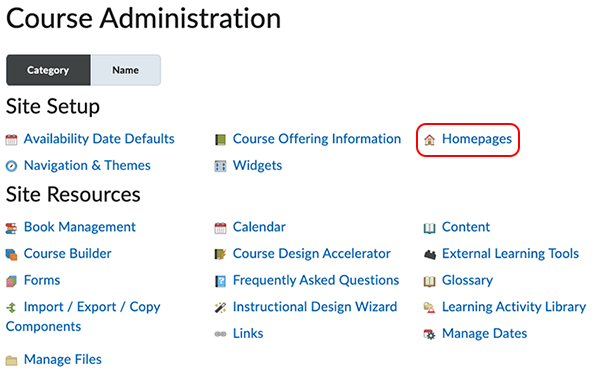
- You cannot modify the default course homepage so you will need to make a copy. Select the down arrow to the right of Default Course Homepage then select Copy.
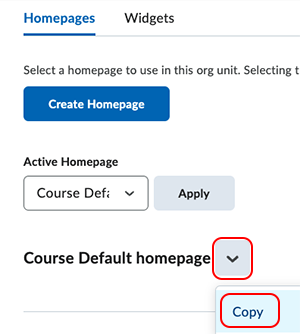
- Select the title of the homepage copy you just created and make desired changes.
- You can Add or remove widgets.
- To remove a widget, hover over the widget and select the X in the upper right corner of the widget.
- To add a widget, select the Add Widgets button. Place a checkmark to the left of the widget you want to add then select Add.
- To rearrange a widget, click on the widget and drag it to the desired location.
- You can modify or remove the homepage header. The header is the welcome message that appears on the course homepage below the banner image.
- The default homepage header is "Welcome to {OrgUnitName}, {firstname}!" OrgUnitName is the name of the course and firstname is the first name of the person accessing the course.
- If you want to remove the homepage header, deselect the checkbox.
- To modify the header, make changes to the text.
- You can Add or remove widgets.
- When you have finished modifying the homepage, select Save and Close.
- To make the new homepage the Active Homepage in your course,
- Select the down arrow in the Active Homepage box to open the drop-down list.
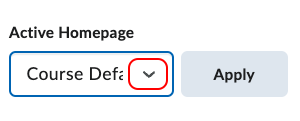
- Select the homepage copy you just created.
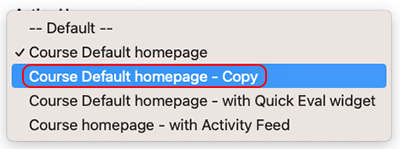
- Select Apply to save your changes.
- Select the down arrow in the Active Homepage box to open the drop-down list.
- Select Course Home in the Navigation Bar of your course to return to the course hompeage an review the changes.
- Modify the course homepage again if changes need to be made or you can make the default course homepage the active page again at any time.
The written instructor guides and video simulations on the D2L Solutions site are developed and brought to you by the
Faculty Development and Innovation Center
phone 217-581-7051 :: email fdic@eiu.edu :: web www.eiu.edu/fdic
Contact the FDIC for questions about the instructor guides, to suggest topics for new guides, or to schedule a consultation appointment. The FDIC staff can recommend integration solutions using D2L and other instructional technologies for your online, hybrid, and face-to-face courses.
For Help with D2L Brightspace
Send your request for assistance to fdic_help@eiu.edu and an FDIC staff member will assist you.