Navigating D2L Brightspace
The following common interface elements help you navigate the D2L Brightspace Learning Environment.
On This Page:
The Minibar
The Minibar is visible at the top of most pages and helps you navigate the D2L Brightspace Learning Environment.
The Minibar includes icons/links for:
-
- My Home (home icon) - Returns you to the EIU homepage in D2L Brightspace.
- Course Selector (waffle icon) - Use the course selector to search and access your courses. For easy access, you can pin your courses to the top of the list.
- Message Alerts (envelope icon) - Notifies you about instant messages from other users.
- Subscription Alerts (conversation bubble icon) - Notifies you about new blog posts, subscribed discussion forums, topics, and threads.
- Update Alerts (bell icon) - Notifies you about new and updated announcements, due dates and end dates, and grades.
- Username - Allows you to make changes to your user profile, notifications, account settings, and log out of D2L.
The My Home Navbar
The My Home navbar appears near the top of the My Home page (below the Minibar) and includes links to helpful tools in D2L Brightspace. Some links displayed may be different for students. Pictured below is the My Home navbar that appears for instructors.
The My Home navbar for instructors includes links to:
- Email - Takes you to the email tool where you can compose a new message. All messages sent through D2L go to the users Panthermail email account. D2L email is send only. Messages cannot be received in D2L email.
- Calendar - Takes you to the calendar in D2L where the EIU Calendar and all calendars for courses in which you are enrolled can be displayed.
- Locker - The Locker enables you to upload files from your computer or you can create new HTML files. Your personal locker area is not course-specific. You can access the locker from anywhere in Brightspace and store all of your files together.
- Media Library - Media Library offers a consolidated media processing, storage, and streaming option for all audio-video materials. Any media files that you create or upload are stored in the Media Library repository.
- Brightspace Help - Opens Brightspace Help (in a new window), which provides access to searchable online information about Brightspace products and tools for administrators, instructors, and learners.
- D2L Solutions - Opens the D2L Solutions website which provides instructor guides for instructors using D2L Brightspace at EIU.
- Quick Eval - Quick Eval enables you to use a single location to view all student submissions that are awaiting evaluation. Submissions made to Assignments, Quizzes, and Discussions are displayed in a list and can be selected to take you directly to their assessment page.
- ePortfolio - Brightspace ePortfolio is a personal portfolio tool for storing, organizing, reflecting on, and sharing items that represent your learning.
The Course Navbar
The Course Navbar appears near the top of the course homepage (below the Minibar) and includes links to course-specific tools, such as Discussions, Assignments, and Quizzes that can be found in categories within drop-down lists including Communication, Assessment, and Learner Management. Some links displayed may be different for students. Pictured below is the default course navbar in D2L Brightspace at EIU as it appears for instructors. The instructor has the option to modify the course navbar as needed.
The Course Homepage
The Course Homepage provides quick access to important information related to the course. Information is displayed in the form of widgets. The widgets contained on the default course homepage include the News (announcements) widget, Content Browser, Updates widget, Calendar widget, and Booth Library Services. Pictured below is the default course homepage for a sample course as it would appear to the instructor. The instructor has the option to modify the course homepage as needed.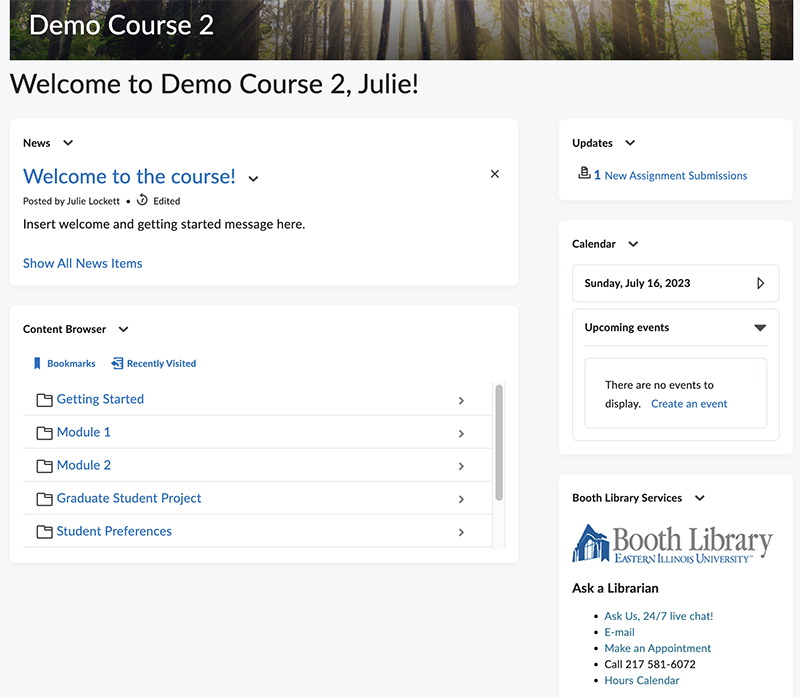
The written instructor guides and video simulations on the D2L Solutions site are developed and brought to you by the
Faculty Development and Innovation Center
phone 217-581-7051 :: email fdic@eiu.edu :: web www.eiu.edu/fdic
Contact the FDIC for questions about the instructor guides, to suggest topics for new guides, or to schedule a consultation appointment. The FDIC staff can recommend integration solutions using D2L and other instructional technologies for your online, hybrid, and face-to-face courses.
For Help with D2L Brightspace
Send your request for assistance to fdic_help@eiu.edu and an FDIC staff member will assist you..