Posting a Welcome Message
Whether you are teaching an online course, a hybrid course, supplementing your face-to-face course with online content, or simply posting your syllabus online, a welcome message to your students at the beginning of the semester is a great way to create a positive presence and connect with your students. The News widget on the course homepage in D2L Brightspace allows instructors to post messages, announcements, and important information to students. Note: D2L now refers to News as Announcements but it is still called News in our system.
On this page:
Posting a Welcome Message in the News Widget
- Log into D2L and select your course.
- To post the message,
- Select Create an Announcement in the News widget on the course homepage
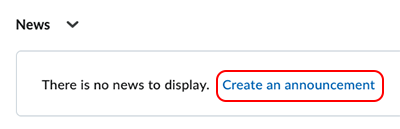
- or select the action button (down arrow) to the right of News and select New News Item.
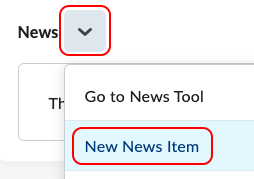
- Select Create an Announcement in the News widget on the course homepage
- Enter a Headline then enter your message in the Content box.
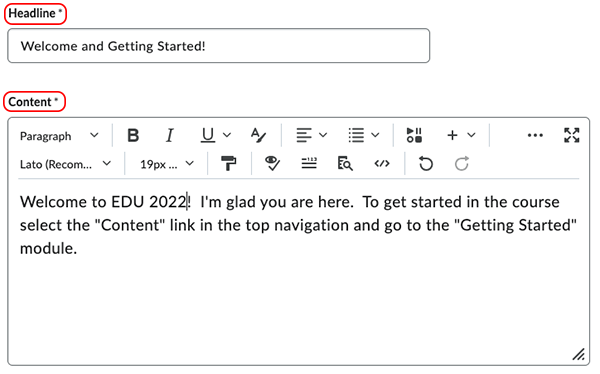
- The Availability is the Start Date and End Date that the announcement will be displayed for students. The default Start Date is the date and time the announcement was created. If you prefer a different Start Date, enter the date and time you want students to see the announcement. If you set the Start Date to a time in the future, you will not see the announcement in the News widget on the course homepage until that time. However, as the instructor, you can go to the News tool by selecting News or "Show All News Items" to view or edit the news item at any time. If you want the announcement removed from the student view, select the check box and set the End Date for when you no longer want students to see the announcement.
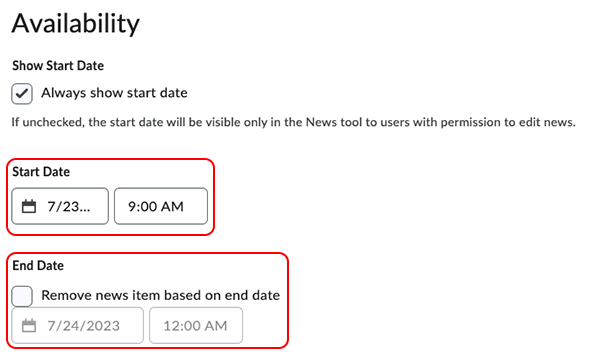
- After you have created the news item, select Publish.
Editing a News Item
- Select the action button (down arrow) to the right of the news item, then select Edit.
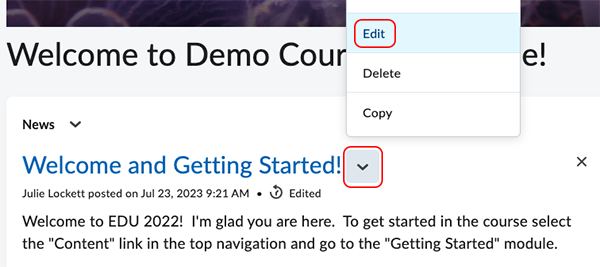
- Make any necessary changes, then select Update.
The written tutorials and video simulations on the D2L Solutions site are developed and brought to you by the
Faculty Development and Innovation Center
phone 217-581-7051 :: email fdic@eiu.edu :: web www.eiu.edu/fdic
Contact the FDIC for questions about the tutorials, to suggest topics for new tutorials, or to schedule a consultation appointment. The FDIC staff can recommend integration solutions using D2L and other instructional technologies for your online, hybrid, and face-to-face courses.
For Help with D2L Brightspace
Send your request for assistance to fdic_help@eiu.edu and an FDIC staff member will assist you.