Setting Up a Synchronous Quiz
Instructors can facilitate quizzes where learners take their attempts simultaneously, which is convenient for in-class sessions or online exams when the students are expected to take the exam during a specific timeframe such as a final exam. Synchronous quizzes enables instructors to set up a quiz where the quiz timer starts on the start date for all learners rather than when the learner launches the quiz (asynchronous). The quiz timer then ends for all learners at the same time.
A synchronous quiz starts at the Start Date and ends when the time limit has lapsed, regardless of any action taken by the learner. For example, if a learner clicks Start Quiz! 15 minutes after the start date on a 1-hour quiz, they only have 45 minutes left to complete it. To indicate when a quiz becomes available, learners have a countdown timer on the Quiz Information and Start Quiz pages. The Start Quiz! button becomes available when the start date and time is reached.
On this page:
- Guide: Setting Up a Synchronous Quiz
- Accommodations and Synchronous Quizzes
- Ensuring Students are Aware of an Upcoming Synchronous Quiz
Setting Up a Synchronous Quiz
 Guide: Setting Up a Synchronous Quiz
Guide: Setting Up a Synchronous Quiz
To set up a synchronous quiz:
- Go to Quizzes in your course in D2L.
- Select the Action Button (down arrow) to the right of the quiz then select Edit.
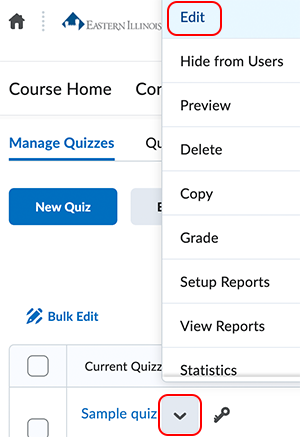
- Select Availability Dates & Conditions to expand.
- Set Start Date and time you want the synchronous quiz to begin. Leave the End Date empty.
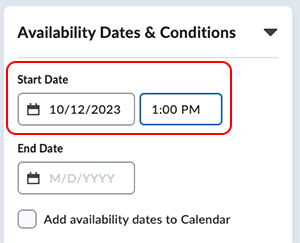
- Scroll down on the right and select Timing & Display to expand.
- Select the checkbox to Set time limit and enter the Time Limit in minutes.
- Select Timer Settings.
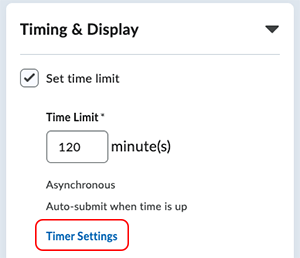
- In the Timing dialog, under Quiz Start, select Synchronous: Timer starts on the start date. Verify that Automatically submit the quiz attempt is selected under When the Time Limit Expires.

- Select OK.
Note: If no start date and time is set for the synchronous quiz, the No Start date set alert appears under the selected option, and you cannot save the quiz. The Due Date option is disabled for synchronous quizzes.
Accommodations and Synchronous Quizzes
As long as accommodations are set at the course level, the accommodations will be honored with synchronous quizzing. If a student with a time accommodation enters a quiz late, they will still get their extended timer, but will forfeit the time that has passed.
Ensuring Students are Aware of an Upcoming Synchronous Quiz
To ensure that learners are aware of upcoming synchronous quizzes, instructors could create instructional or manual solutions:
- Make the synchronous quiz visible in the calendar:
- Instructors can select Add availability dates to Calendar or set up a calendar event for the quiz.
- Instructors should use the Start Date parameter when setting up a synchronous quiz and leave the End Date field empty.
- Create an announcement with information about the synchronous quiz.
- Set up an event and give a link to the quiz to provide more context.
The written instructor guides and video simulations on the D2L Solutions site are developed and brought to you by the
Faculty Development and Innovation Center
phone 217-581-7051 :: email fdic@eiu.edu :: web www.eiu.edu/fdic
Contact the FDIC for questions about the instructor guides, to suggest topics for new guides, or to schedule a consultation appointment. The FDIC staff can recommend integration solutions using D2L and other instructional technologies for your online, hybrid, and face-to-face courses.
For Help with D2L Brightspace
Send your request for assistance to fdic_help@eiu.edu and an FDIC staff member will assist you.