How to Create and Manage Grade Items
Grade items in your grade book represent all the work that you want to evaluate users on in a course. Grade items can exist independently in your grade book, or you can associate numeric grade items with course objects such as discussions, quizzes, and assignments. Each grade item has an entry in the grade book, which you assign a grade to for each user. Depending on the grade item type you want to create, grade items can be graded numerically or based on a grade scheme.
Before grades can be entered in the Grade book in D2L, a "Grade Item" must be created. (A grade item is similar to a grade column in a grade book.)
Best practices for Grade Items:
- When creating a grade item, ensure that the Max. Points field for the item is not set to null or zero
The Max. Points field can be found in the Grading section of the Create a new grade item page (or the edit page for existing grade items) under the Properties tab. - When creating a grade item, make sure that you are not creating duplicate entries in the grade book
Duplicate grade items can occur for a variety of reasons, such as from multiple course package imports or from users. Duplicates have the same title and often have no associated activity.
To Create a Numeric Grade Item:
- Select "Assessment" > "Grades" on the navbar in your course in D2L.
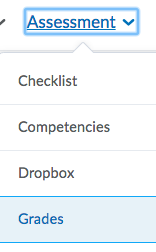
- Select "Manage Grades" on the grades navbar.

- Select "New" > "Item"
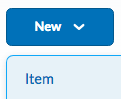
- Select "Numeric" for the grade item type.

- Enter a name for the grade item and enter the maximum points.
- Select the blue "Save and Close" button.
Deleting a Grade Item:
You cannot delete grade items that are associated with another course object, such as a quiz, discussion topic, or assignment. To delete the item you must first remove the association. Click the Information icon for a grade item with an association to view details about where the item is used.
To Delete a Grade Item:
- On the "Manage Grades" page in the grade book, select the down arrow (action button) to the right of the grade item and select "Delete."
- Select the check box for each grade item you want to delete.
- Click "Delete."
The written tutorials and video simulations on the D2L Solutions site are developed and brought to you by the
Faculty Development and Innovation Center
phone 217-581-7051 :: email fdic@eiu.edu :: web www.eiu.edu/fdic
Contact the FDIC for questions about the tutorials, to suggest topics for new tutorials, or to schedule a consultation appointment. The FDIC staff can recommend integration solutions using D2L and other instructional technologies for your online, hybrid, and face-to-face courses.
For Help with D2L
Call 217-581-HELP (4357), email support@eiu.edu, or
contact the Instructional Support Specialist (ISS) for your department.