How to Copy Course Content from Another Course
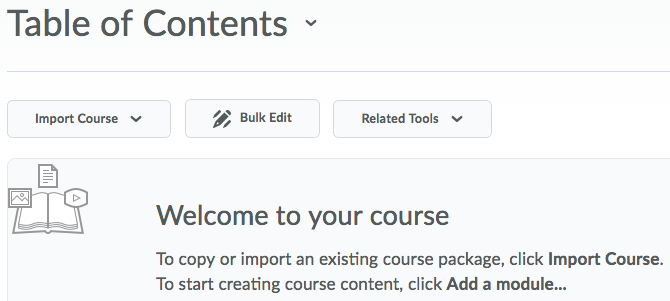 The Import/Export/Copy Components tool can now be accessed from Course Content. With this tool, instructors can copy an entire course or components of a course.
The Import/Export/Copy Components tool can now be accessed from Course Content. With this tool, instructors can copy an entire course or components of a course.
If you are copying from an existing course in D2L, it is always recommended that you use the Copy option and not import/export. Import/Export is used when the course to be copied exists on another D2L server or a course package from a publisher is being imported. To view a list of components that can be copied, imported, or exported between courses, go HERE.
To Copy Course Content:
NOTE: Before you begin the process of copying a course, it is beneficial to copy/paste or write down the exact complete title of the course you wish to copy. Many courses have similar titles in D2L and your course list could be rather long since we are unable to archive past courses.
- Log into D2L, select the course you want to copy content into (new course), then, select Content.
- Select the Table of Contents (on the left) to access the course content administration options.

- Select the down arrow to expand the Import Course menu, then, select Copy Existing Course.
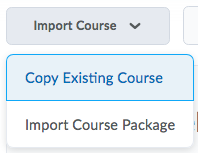
(Alternatively, you can replace steps 1-3 with the traditional method: Access the Course > Select Edit Course > Select Import/Export/Copy Components listed under Site Resources.) - On the Import/Export/Copy Components page, select Search for Offering button.
- In the Search Box, paste or type the complete title or at least a portion of the title of the course you want to copy. Then, press enter on the keyboard.
- Locate the course you want to copy, select the radio (round) button to the left of the course, then select the Add Selected button.
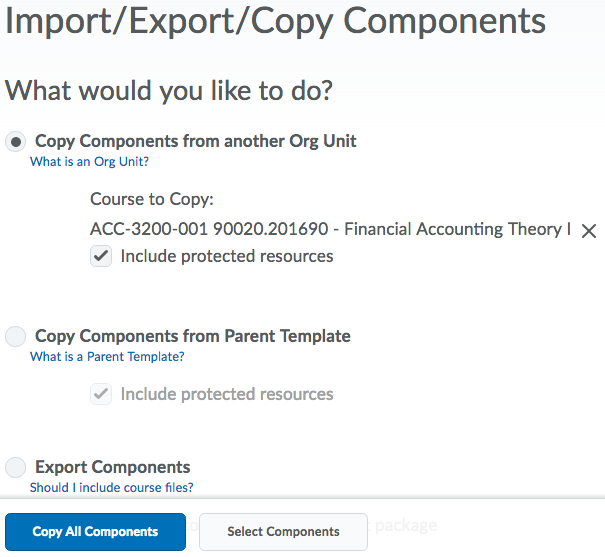
- Verify that the course listed under Course to Copy is the correct course.
- Select Copy All Components to copy the entire course or choose Select Components to copy a portion of the course. If you chose Select Components, you will need to specify the components you want to copy, then select Continue and Finish.
NOTE: D2L recommends that you copy all components between courses to ensure you maintain all desired associations, and then delete any undesired material in the new course.
The written tutorials and video simulations on the D2L Solutions site are developed and brought to you by the
Faculty Development and Innovation Center
phone 217-581-7051 :: email fdic@eiu.edu :: web www.eiu.edu/fdic
Contact the FDIC for questions about the tutorials, to suggest topics for new tutorials, or to schedule a consultation appointment. The FDIC staff can recommend integration solutions using D2L and other instructional technologies for your online, hybrid, and face-to-face courses.
For Help with D2L
Call 217-581-HELP (4357), email support@eiu.edu, or
contact the Instructional Support Specialist (ISS) for your department.