How to Embed Video from Microsoft Stream
Microsoft Stream is an Enterprise Video service where users can upload, view, and share videos securely. Stream can automatically generate captions using Automatic Speech Recognition technology. Videos from Stream can be embedded in webpages within a Content Module in D2L.
To Embed a Video from Microsoft Stream
NOTE: You need to have the embed code for the video in Stream. To obtain the embed code, navigate to your video in Stream, select Share (below the video) > Embed (tab at the top) > Copy.
- In the Content section of your course, select the module to which you want to add a video.
- Select "New" > "Create a File" (or "Add" > "HTML Document" if you are using the New Content Experience.)
- Enter the title you want to appear as the title of the link within the module.
Recommended Practice: Add the word "Video" to the title followed by the length of time in parenthesis. (See image below.) The length of the video can be obtained from the bottom bar of the video screen when the video is played. This will allow the viewer to recognize the link as a video file and know exactly how long it will take to watch the video.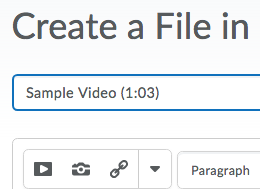
- Select the "Insert Stuff" button on the formatting toolbar.
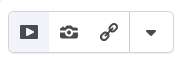
Insert Stuff for the traditional
content experience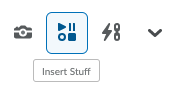
Insert Stuff for the New
Content Experience - Select "Enter Embed Code".
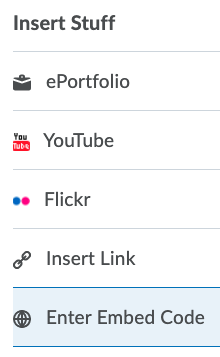
- Paste the code into the Embed Code box (Ctrl + V for Windows or Command + V for Mac).
- Select "Next".
- Wait for the preview to display then select "Insert".
- After the video is inserted on the page, select "Save and Close" (or "Save").
The written tutorials and video simulations on the D2L Solutions site are developed and brought to you by the
Faculty Development and Innovation Center
phone 217-581-7051 :: email fdic@eiu.edu :: web www.eiu.edu/fdic
Contact the FDIC for questions about the tutorials, to suggest topics for new tutorials, or to schedule a consultation appointment. The FDIC staff can recommend integration solutions using D2L and other instructional technologies for your online, hybrid, and face-to-face courses.
For Help with D2L
Call 217-581-HELP (4357), email support@eiu.edu, or
contact the Instructional Support Specialist (ISS) for your department.