How to Activate or Deactivate a Course
| Written Tutorial | Video Simulation |
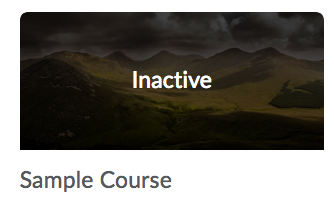 New courses in D2L are inactive by default. If a course is inactive, students are unable to access the course. It is the instructor's responsibility to make the course active when the course begins and inactivate the course when the course ends.
New courses in D2L are inactive by default. If a course is inactive, students are unable to access the course. It is the instructor's responsibility to make the course active when the course begins and inactivate the course when the course ends.
Inactive courses are easily identified in the My Courses widget. (See the image of an inactive course on the right.) Courses can now be made active from the My Courses widget.
IMPORTANT NOTES:
- The course start and end dates are information only (based on the EIU configuration of D2L) and have no bearing on a course being active or inactive.
- At EIU, the instructor needs to manually make the course active to grant students access to the course.
- If a course is inactive, it will not appear on the student's course list in D2L.
How To Make a Course Active
- Log into D2L and locate the course in the My Courses widget.
- Hover over the upper right corner of the course image until three dots appear.
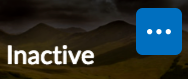 This is the Action Menu.
This is the Action Menu. - Select the Action Menu (three dots) to activate the drop-down menu, then select Course Offering Information.
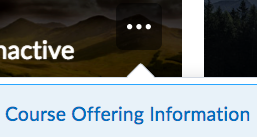
(Alternatively, you can replace steps 2 and 3 with the traditional method: Access the Course > Select Edit Course > Select Course Offering Information.) - Scroll down and select the check box to the left of "Course is Active" to place a check mark in the box.
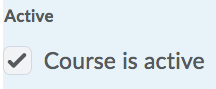
- Select the "Save" button at the bottom of the page.
Inversely, remove the checkmark and save to make a course inactive.
How To Make a Course Active
(1:25)
The written tutorials and video simulations on the D2L Solutions site are developed and brought to you by the
Faculty Development and Innovation Center
phone 217-581-7051 :: email fdic@eiu.edu :: web www.eiu.edu/fdic
Contact the FDIC for questions about the tutorials, to suggest topics for new tutorials, or to schedule a consultation appointment. The FDIC staff can recommend integration solutions using D2L and other instructional technologies for your online, hybrid, and face-to-face courses.
For Help with D2L
Call 217-581-HELP (4357), email support@eiu.edu, or
contact the Instructional Support Specialist (ISS) for your department.