How to Create an Individual Assignment
Four submission types are available to instructors when creating assignments to allow evaluation of many different tasks.
- File submission: learners upload and submit a file to the assignment.
- Text submission: learners post text, image, or a link to their work in a text box within the assignment.
- On paper submission: learners submit a physical copy of their assignment directly to their instructor. No file upload is required to complete the assignment.
- Observed in person: allows instructors to observe learners as they perform tasks, such as in-class presentations, and evaluate them using Assignments. No file upload is required to complete the assignment.
This tutorial will demonstrate the creation of an individual assignment dropbox for a file submission, the most common type of assignment dropbox.
To Create an Individual Assignment Dropbox:
- On the navbar in your course, select "Assessment" > "Dropbox"
- On the "Dropbox Folders" page, click "New Folder."
- Enter a Name, Instructions, and add any Attachments.
(An attachment would be uploaded if you need to provide a file for students to use in completing the assignment.) - Select the Assignment Type: Individual assignment
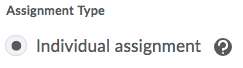
- Select the Submission type: File submission
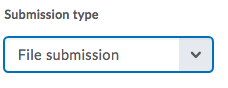
- Set the number of Files Allowed Per Submission and the Submissions rules.
- To assign a score, in the Score Out Of field enter a value.
- To associate the assignment dropbox with the grade book, select the Grade Item (if you already created a grade item) or click New Grade Item. Note: Only numeric grade items can be associated with assignments.
- Enter the "Score out of" value. This value should match the value entered for the grade item.
- Select the "Save and Close" button.
IMPORTANT:
- The Assignment Dropbox is hidden from student view by default. See the "Hide or Unhide Assignments" tutorial when you are ready unhide the assignment.
- You should also view the "Set Availability and Due Dates for Assignments" tutorial.
The written tutorials and video simulations on the D2L Solutions site are developed and brought to you by the
Faculty Development and Innovation Center
phone 217-581-7051 :: email fdic@eiu.edu :: web www.eiu.edu/fdic
Contact the FDIC for questions about the tutorials, to suggest topics for new tutorials, or to schedule a consultation appointment. The FDIC staff can recommend integration solutions using D2L and other instructional technologies for your online, hybrid, and face-to-face courses.
For Help with D2L
Call 217-581-HELP (4357), email support@eiu.edu, or
contact the Instructional Support Specialist (ISS) for your department.