Quick Submit
Instructor Guide
The Quick Submit feature in Turnitin allows instructors to submit individual papers and receive Similarity Reports without creating a class or an assignment. This is ideal for instructors who would like to use Turnitin to spot check submissions. Quick Submit papers are submitted through the Turnitin website and not through D2L. Quick submit should not be used if the instructor desires to have students submit their own papers or plans on using PeerMark or GradeMark. For students to submit their own papers, create a Turnitin assignment in D2L Brightspace. Quick Submit is only available to instructors. A Turnitin account is required to use Quick Submit. If you have ever used Turnitin for any assignment in D2L, you already have a Turnitin account.
On this page:
- Guide: Activating Quick Submit
- Guide: Submitting via Quick Submit
Activating Quick Submit
 Guide: Activating Quick Submit
Guide: Activating Quick Submit
 Guide: Activating Quick Submit
Guide: Activating Quick Submit
Quick Submit papers are submitted through the Turnitin website. If you have not used Quick Submit, you will need to activate Quick Submit before you can submit a paper.
To activate Quick Submit:
- To use Quick Submit, you will need to log in to Turnitin.
- To log in to Turnitin, go to https://www.turnitin.com/ and select Login in the upper right corner.
- Log in using your EIU email address and your Turnitin password.
- Turnitin does not have single sign-on so this password is not the same as the password for your EIU netID.
- If you do not know your Turnitin password, select Click Here to the right of Forgotten Your Password below the Login button and follow the prompts to reset your password. Be sure to use your EIU email address.
- If you receive an error message indicating "The email/name combination you entered is not in our system", send an email to turnitin@eiu.edu to request a Turnitin account.
- On your instructor homepage in Turnitin, select User Info from the top navigation.
- On the User information/Account settings page, select yes from the Activate quick submit drop-down menu.
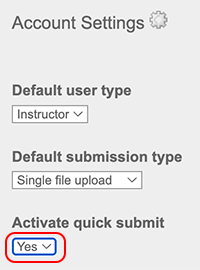
- Select Submit at the bottom of the window.
- The quick submit tab will appear on your instructor homepage, making the quick submit inbox available for use.
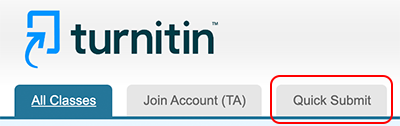
Submitting via Quick Submit
 Guide: Submitting via Quick Submit
Guide: Submitting via Quick Submit
 Guide: Submitting via Quick Submit
Guide: Submitting via Quick Submit
The quick submit setting needs to be enabled before you can use Quick Submit in Turnitin. Refer to the directions above to activate Quick Submit if you haven't already.
To submit a paper using Quick Submit:
- To use Quick Submit, you will need to log in to Turnitin.
- If you are an EIU instructor and have used Turnitin for an assignment in D2L, you already have a Turnitin account.
- If you are an EIU instructor and have not used Turnitin in D2L, send an email to turnitin@eiu.edu to request a Turnitin account.
- To log in to Turnitin, go to https://www.turnitin.com/ and select Login in the upper right corner.
- Log in using your EIU email address and your Turnitin password.
- Turnitin does not have single sign-on so this password is not the same as the password for your EIU netID.
- If you do not know your Turnitin password, select Forgotten Your Password below the Login button and follow the prompts to reset your password. Be sure to use your EIU email address.
- On your instructor homepage in Turnitin, select the Quick Submit tab.
- To start the upload process, select the Submit button.
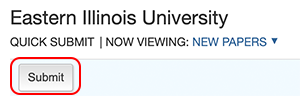
- Select the databases that the submitted paper or papers will be checked against. At least one search option must be selected. The available sources are:
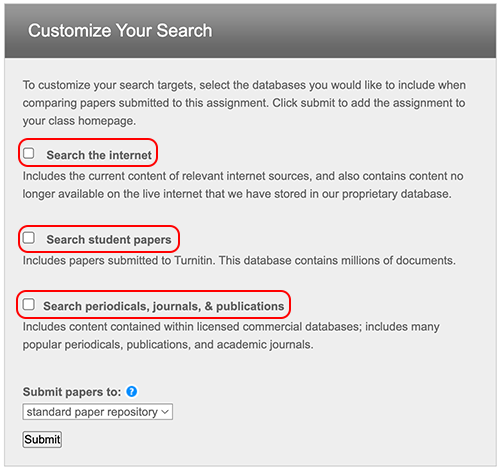
- Search the Internet - Billions of web-pages from active sites and archived internet pages that may have been removed
- Search Student Papers - Includes previous submissions to the global Turnitin database
- Search Periodicals, journals, & publications - A comprehensive collection of journals, periodicals, and publications
- From the Submit Papers to: drop-down box, choose the repository where you would like the papers you are submitting to be stored either standard paper repository or no repository. If you would like future papers to not match against the file you will upload, choose No Repository. For more information, hover over the question mark to the right of "Submit papers to:".
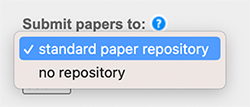
- Continue to the paper submission page by selecting the Submit button.
- You are now able to upload to Turnitin using different methods including:
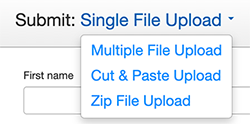
- Single File Upload (default)
- Multiple File Upload
- Cut & Paste Upload
- Zip File Upload
- Follow the prompts for the method selected to upload and submit the paper.
The written instructor guides and video simulations on this site are brought to you by the
Faculty Development and Innovation Center
phone 217-581-7051 :: email fdic@eiu.edu :: web www.eiu.edu/fdic
Contact the FDIC for questions about the instructor guides, to suggest topics for new guides, or to schedule a consultation appointment. The FDIC staff can recommend integration solutions using Turnitin and other instructional technologies for your online, hybrid, and face-to-face courses.
For Help with Turnitin
Send your request for assistance to fdic_help@eiu.edu and an FDIC staff member will assist you.