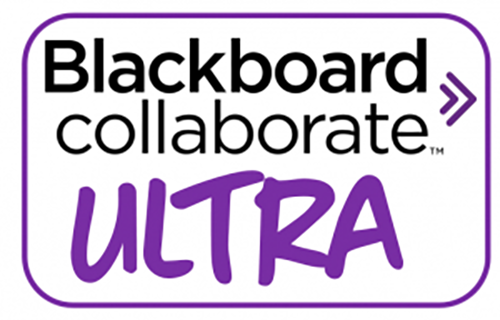
June 30, 2022: The EIU contract with Blackboard Collaborate Ultra has ended. Collaborate Ultra is no longer accessible.
If you have been using Collaborate Ultra, we recommend using Zoom instead. Zoom can be added to your course in D2L Brightspace so you can easily schedule Zoom meetings within your course and publish meeting recordings for students to access.
- Tutorial: How to Add Zoom to a Course in D2L
Faculty and Staff that would like to learn more about using Zoom can register for a Zoom Your Way training session. In this one-on-one session, you will learn more about your EIU Zoom account, conducting Zoom meetings, and integrating Zoom in D2L. You can schedule the session at a time convenient for you and select the Zoom topics you want to learn more about. To register, go to http://eiu.gosignmeup.com.
For questions regarding Zoom, Collaborate Ultra, or for technical issues, send a request to support@eiu.edu.
Technical Support
Call 217-581-HELP (4357), email support@eiu.edu, or contact the Instructional Support Specialist (ISS) for your department.