How do I install the Cisco AnyConnect VPN on my Windows Computer?
Please follow these steps to setup AnyConnect VPN on a Windows Computer.
1. If you are on-campus using the WiFi please open a web browser and visit: https://oncampus.eiu.edu
If you are off-campus open a web browser and visit: https://perimeter.eiu.edu
2. Login with your EIU NetID and password.
3. Click on 'Download for Windows' and follow install instructions on the site.
4. Once installed if you are on-campus using the WiFi, enter: oncampus.eiu.edu and click 'Connect'
If you are off-campus, enter perimeter.eiu.edu and click 'Connect'
5. During the connection process you will be asked for:
Username: EIU NetID
Password: Your EIU NetID Password
Second Password: Use One of the MFA Options Below
Select one of the Duo MFA options:
- Type the word “push” (no quotes) within the Second Password field for the Duo MFA Push (please note, you must have the Duo App installed)
- YubiKey: Tap the YubiKey gold connector within the Second Password field for the Duo MFA
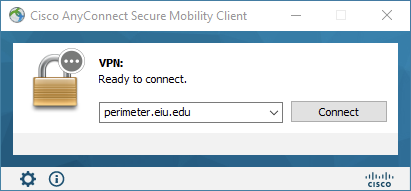
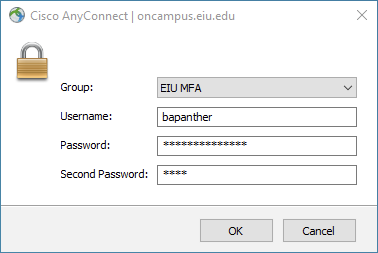
Looking for the MacOS VPN? Visit https://www.eiu.edu/panthertech/kb/004/kb004000014.php