How do I install the OneDrive for Business sync app?
As part of Office 365 for email, Microsoft provides OneDrive for Business with 1TB of cloud storage to save, share, and backup your files. You can access the files by logging into PantherMail and choosing OneDrive from the top navigation bar.
The OneDrive for Business sync app allows you to access that file storage more conveniently from a Windows PC. Please note that there is a difference between 'OneDrive' and 'OneDrive for Business' if you search iTunes or Google Play for compatible apps. Only 'OneDrive for Business' apps will be able to access your Office 365 storage.
Install
To download OneDrive for Business, you may follow these steps:
- Sign into PantherMail.
- Click the gear icon in the top-right corner.
- Click 'Office 365 Settings'.
- From the left-hand side, choose 'Software'.
- Below 'Software', choose 'OneDrive'.
- Follow the on-screen instructions to download the setup file.
After double-clicking the setup file, a splash screen will appear to prepare the installation.
Follow the on-screen instructions to accept Microsoft's agreement and complete the install.
Configure
- Once the installation has completed, return to Office 365 (PantherMail) in your browser.
- Click OneDrive from the top navigation bar. This will take you to your OneDrive library on Office 365.
- Click the sync button indicated in the image below. This will launch the OneDrive for Business app.
- Confirm where you want to save your files locally and the program will be configured to sync your Office 365 files to your local folder.
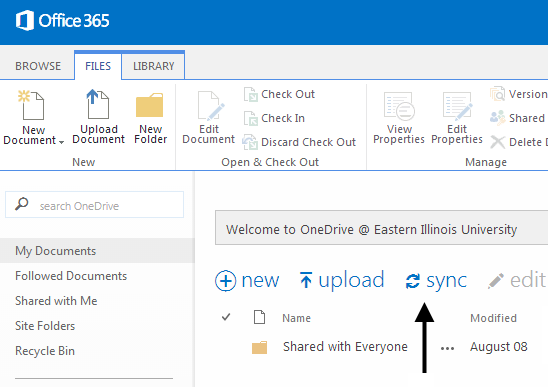
Files you copy or save to that folder will be uploaded to OneDrive automatically. The files in your sync folder will now have additional icons to indicate if they are currently syncing (arrows in a circle) or are synced (green checkmark) with OneDrive on Office 365.
![]()