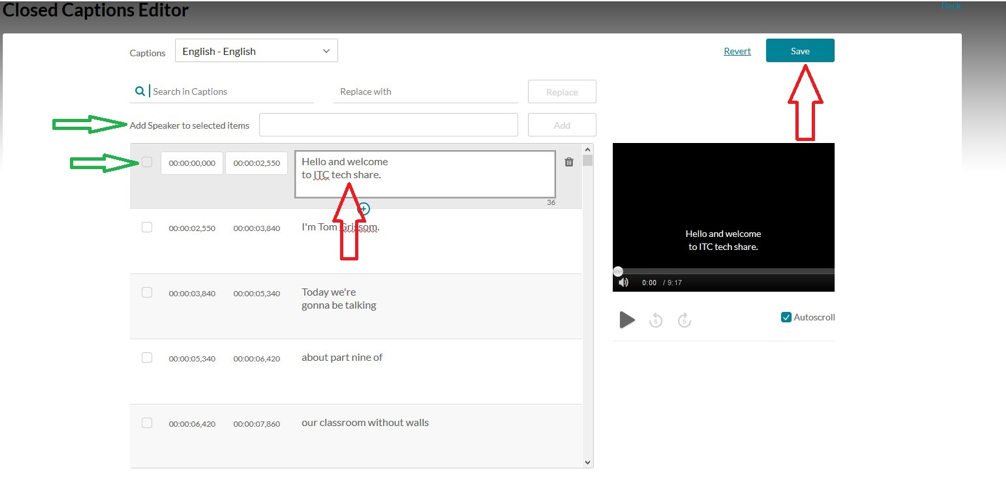Requesting and Editing Captions in Kaltura
STEP 1
Open Kaltura (https://eiu.edu/kaltura) and choose the video title for captioning. When the selected video page opens, click Actions and choose Caption and Enrich, and then Submit.
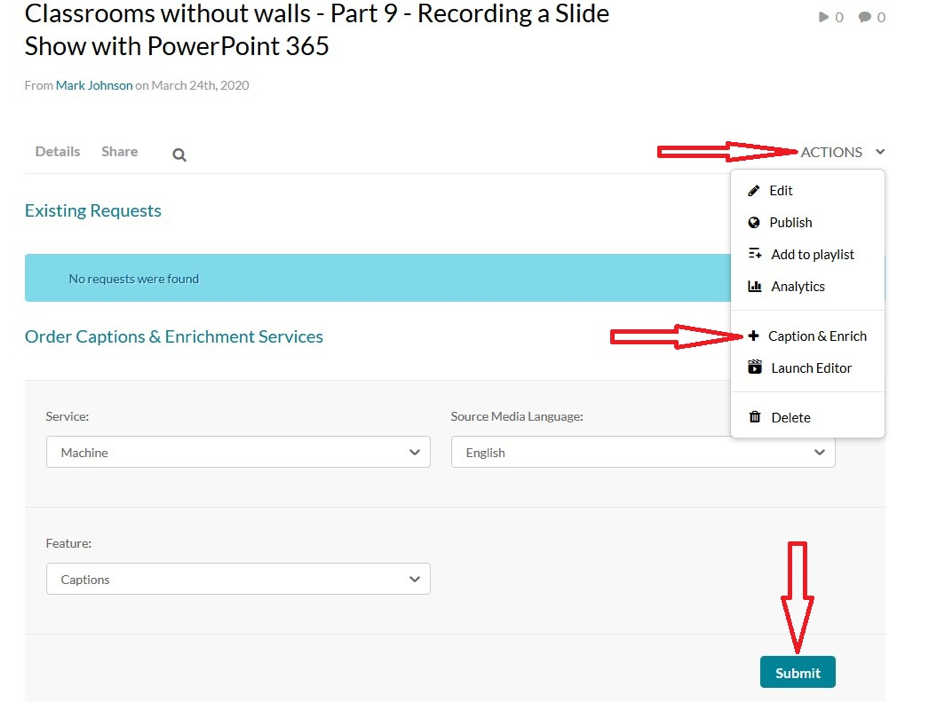
STEP 2
You will see your request appear under Existing Requests. There is no need to hit the Order button. Your captions will take up to an hour to process. When they are done, you will see the status has changed to Completed.
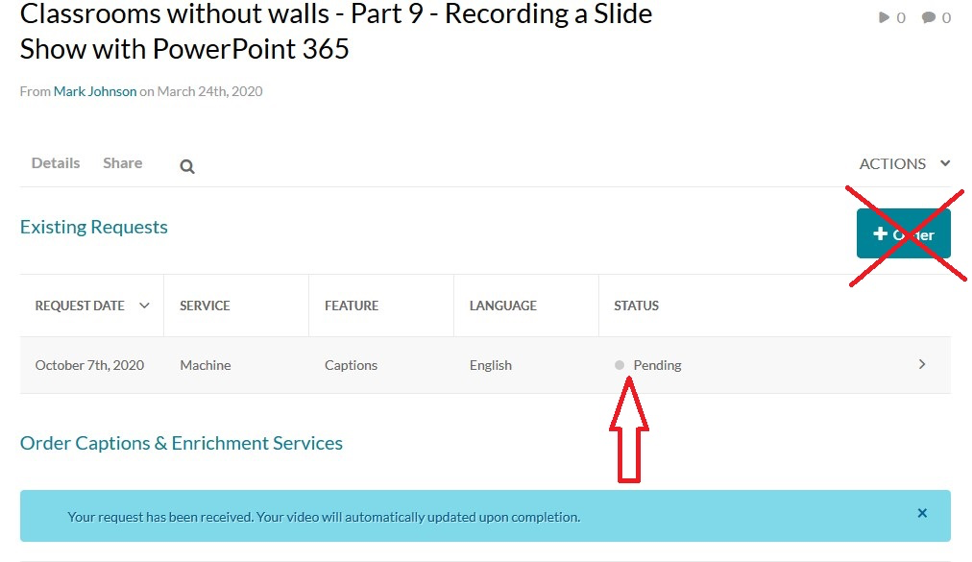
STEP 3
When your captions are ready, you will notice key words have been created for your video. Under Actions, click the Edit option.
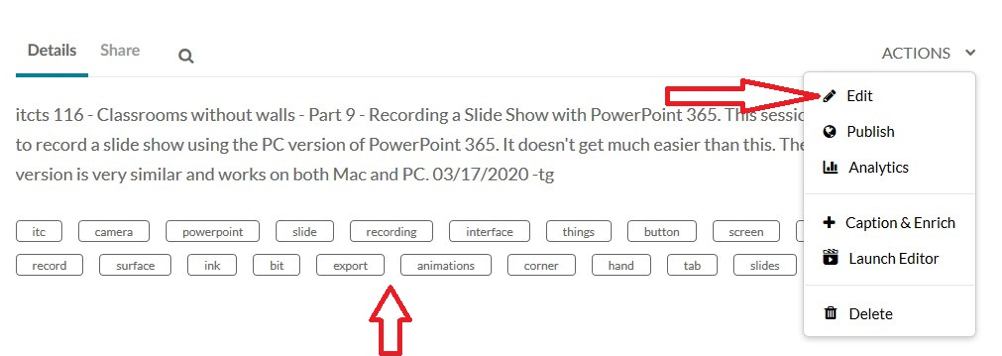
STEP 4
Then click the Captions tab.

STEP 5
Click Edit Captions.

STEP 6
Your video will show in a viewer as the captions are displayed in an editing box. The current caption box will be highlight in gray. The captions will auto-scroll unless you uncheck the Autoscroll option. If you detect an error in a caption box, click in the box and correct the error. The video will pause while you make the correction. Then click the play arrow on the video to continue viewing. When you are finished editing, click the Save button. There is also an option to specify the speaker by name if there is more than one person speaking on the video. Click the check box next to the caption and fill in the speaker’s name, then click Add (green arrows).