How do I connect to VMware View using the Horizon Client?
VMware Horizon View is a client that allows you to connect to a virtual Windows desktop.
To access the client, please go to the ITS Software Download page and load the appropriate desktop application.
You will then be presented with a screen that looks like this and you will select "Install VMware Horizon Client"
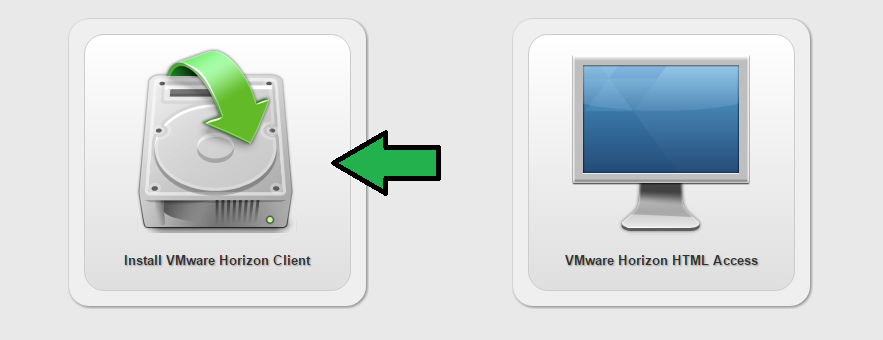
You will then be taken to a website were you will select the client that is the best fit for your computer. Click "Go to Downloads" for this client.
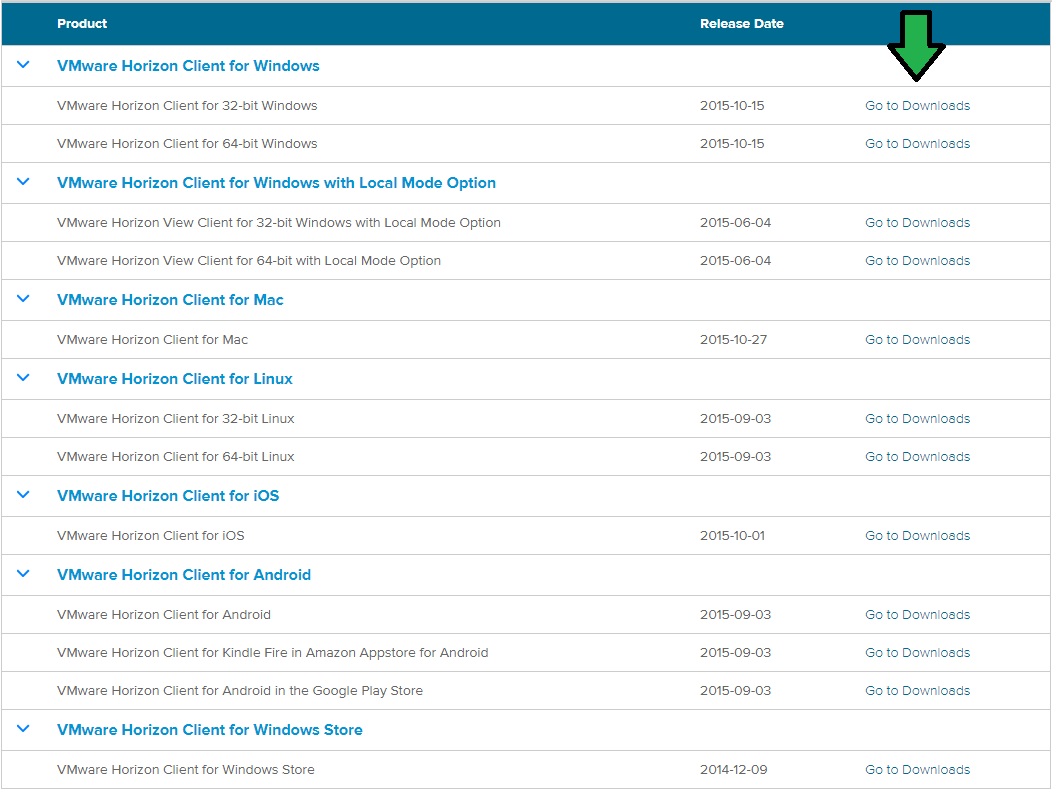
After clicking "Go to Downloads" you will be redirected to a new window where you should verify that the client is the correct one for your computer. Then you will click "Download".
After the client installer is downloaded, run the installer. Follow the install wizard to complete the installation. When prompted for a server name, you may insert view.eiu.edu.
When you launch the client, choose the view.eiu.edu server and sign in with your NetID and password.
*You may login to VMware Horizon View using a different account other than that account you are logged into on the host computer.
Once logged in you can choose which virtual desktop you wish to use.