How do I access a shared mailbox in Outlook (2013)?
As an Additional Mailbox:
Open Outlook and Click 'File'
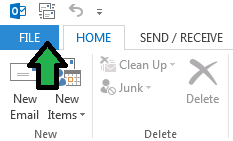
Click 'Info', 'Account Settings', 'Account Settings…'
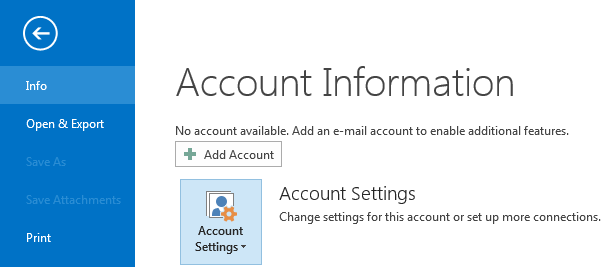
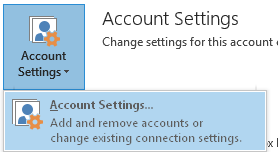
Highlight your current email account and click 'Change'
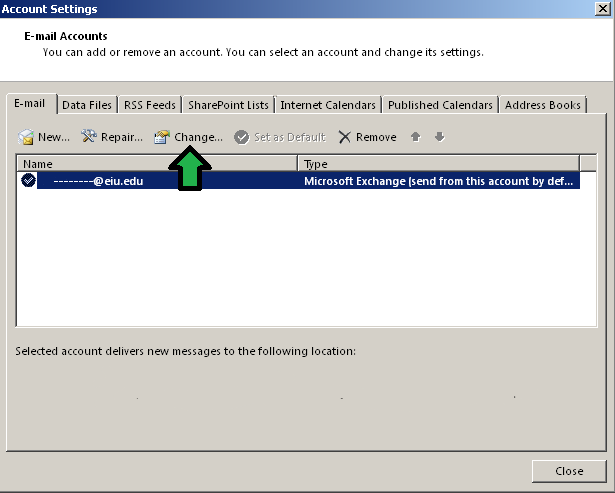
The server settings box should appear, you will then click 'More Settings'
Click the 'Advanced' tab and then Click 'Add'
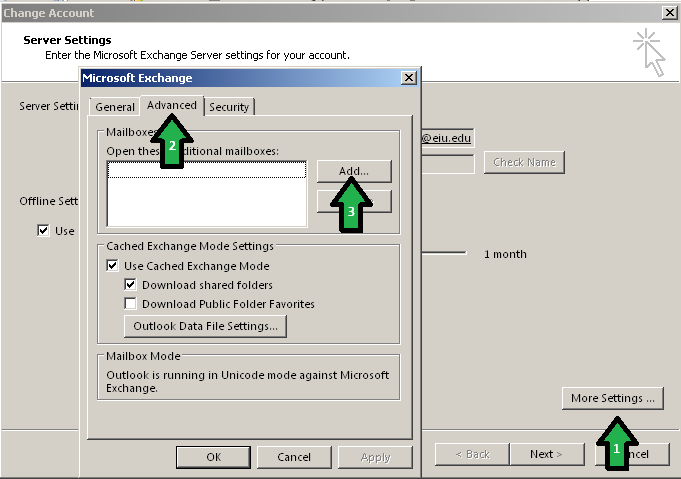
Type in the name of the additional / second mailbox you want to add then click 'OK'
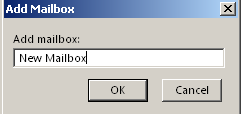
Click 'OK' to save
You will then be back on the Server Settings screen. Click 'Next' then click "Finish'
Click 'Close' on the Accounts Settings page. Your new shared mailbox should be listed under your main account in the left pane.
As a Dedicated Outlook Profile:
Open the Control Panel on your computer by going to the Start menu and clicking Control Panel.
Click on the link labeled "Mail" to open the mail settings. (You may have to switch from category view to icon view or do a search in the top-right corner of this window.)
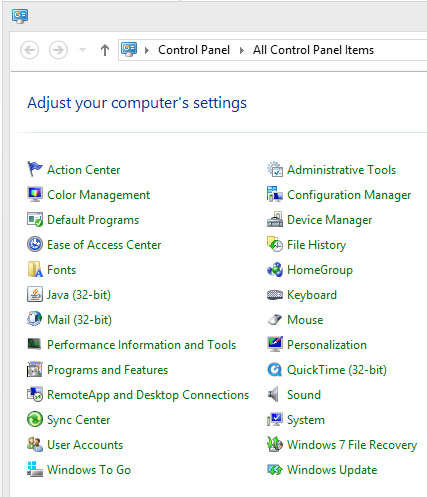
Click the 'Show Profiles...' button.
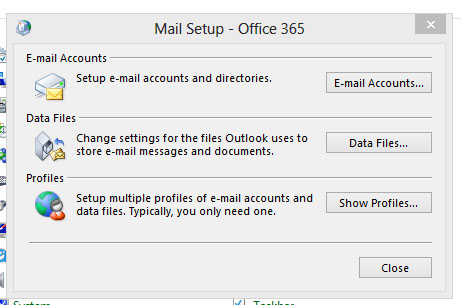
In the General tab, click 'Add...' to add a new profile.
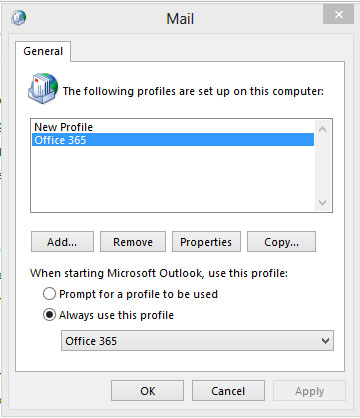
Enter a descriptive profile name for the shared mailbox.
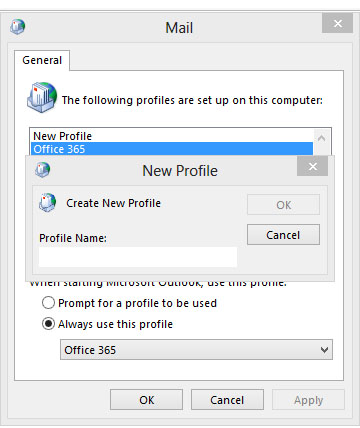
In the 'Add a New Account' window that appears, enter the shared mailbox address when prompted and follow the on-screen directions to add the shared mailbox. You will not be entering a password for the shared mailbox.
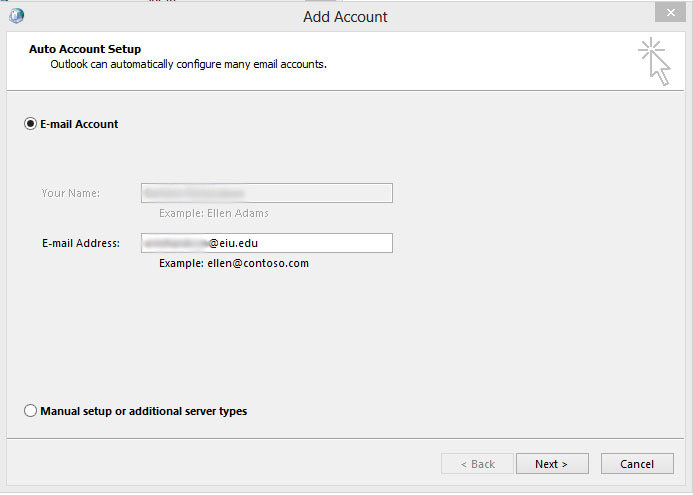
The computer will now configure your mail server settings for you. After this is complete, click finished.
A credentials window may pop up, enter your NetID and Password.
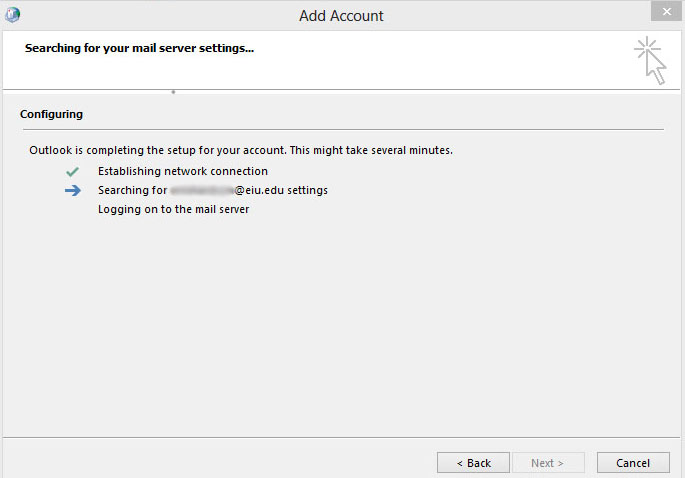
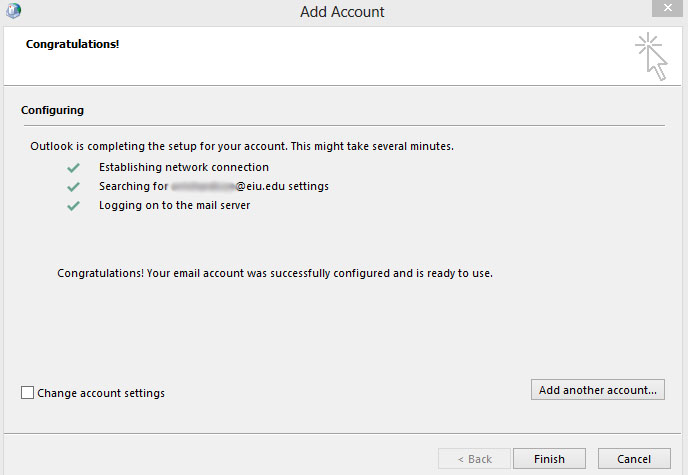
Once that configuration is complete, click 'Finish' and the configuration window will close.
The shared mailbox is now setup and ready to be opened in Outlook.
The shared mailbox should now appear in the left pane under your main account.