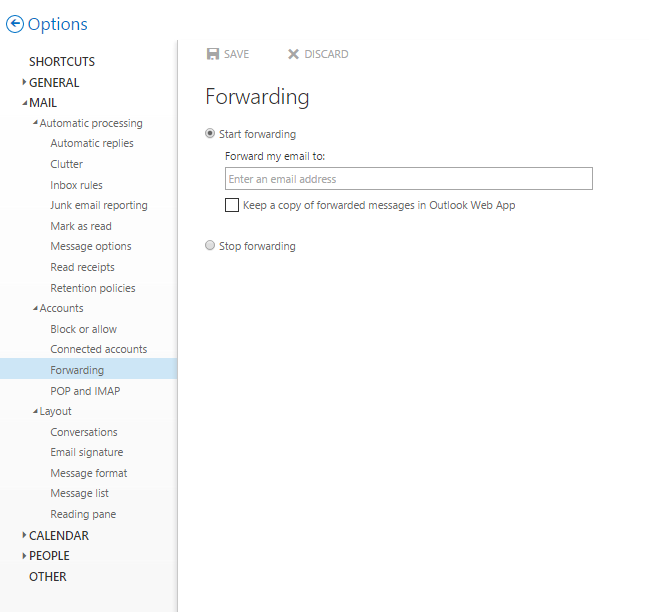How do I set my signature, out-of-office messages, filters, and forwarding using PantherMail Web?
Shared mailboxes can have signatures, filters, out-of-office messages, and forwarding setup through Office 365. This process is the same as when you setup your personal account.
Signatures
To set a signature:
- Log into PantherMail.
- Click the settings gear in the upper right hand corner.
- Click 'Options'.

- Click 'Mail' in the left-hand pane (If not already opened.)
- Click 'Layout' in the left-hand pane (If not already opened.)
- Click 'Email Signature'.
- Type in the signature you would like to appear on your emails.
- Click 'Save'.
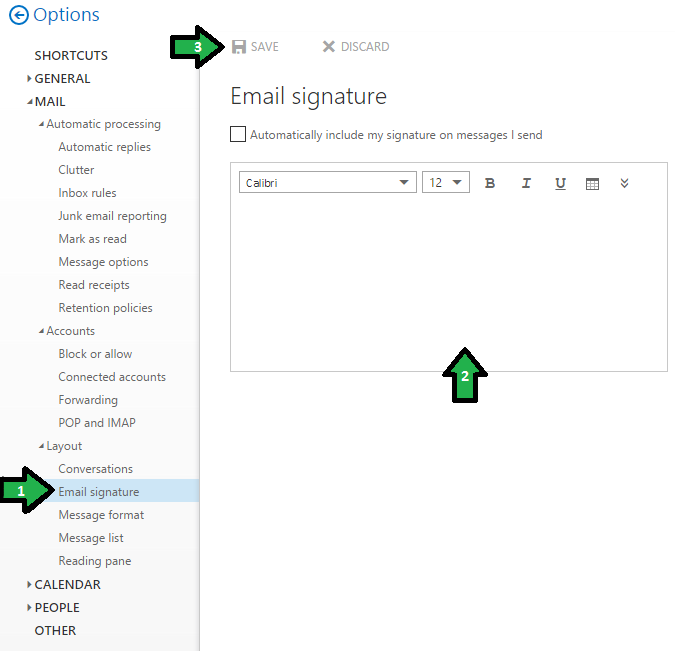
Filters
To set a filter:
- Log into PantherMail.
- Click the settings gear in the upper right hand corner.
- Click 'Options'.

- Click 'Mail' in the left-hand pane (If not already opened.)
- Click 'Automatic Processing' in the left-hand pane (If not already opened.)
- Click 'Inbox Rules'.
- Click the '+' to add rules.
- Set up the rules according to how you would like your email filtered.
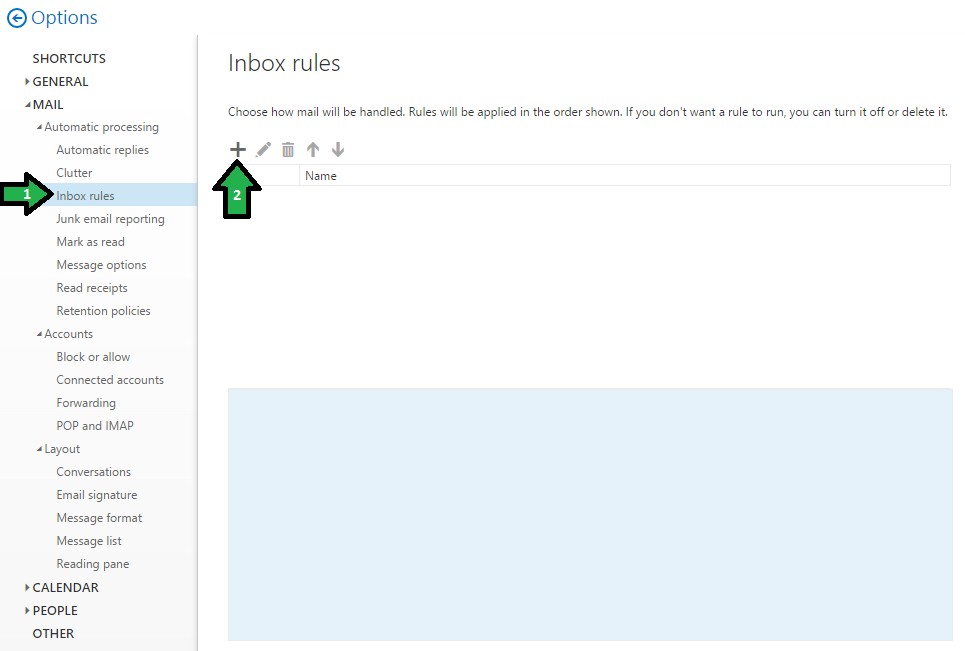
Out of Office
To set an out-of-office message:
- Log into PantherMail.
- Click the settings gear in the upper right hand corner.
- Click 'Options'.

- Click 'Mail' in the left-hand pane (If not already opened.)
- Click 'Automatic Processing' in the left-hand pane (If not already opened.)
- Click 'Automatic Replies'.
- Make sure 'Send automatic replies' is selected.
- Choose how you want your automatic replies to be set up.
- Click 'Save'.
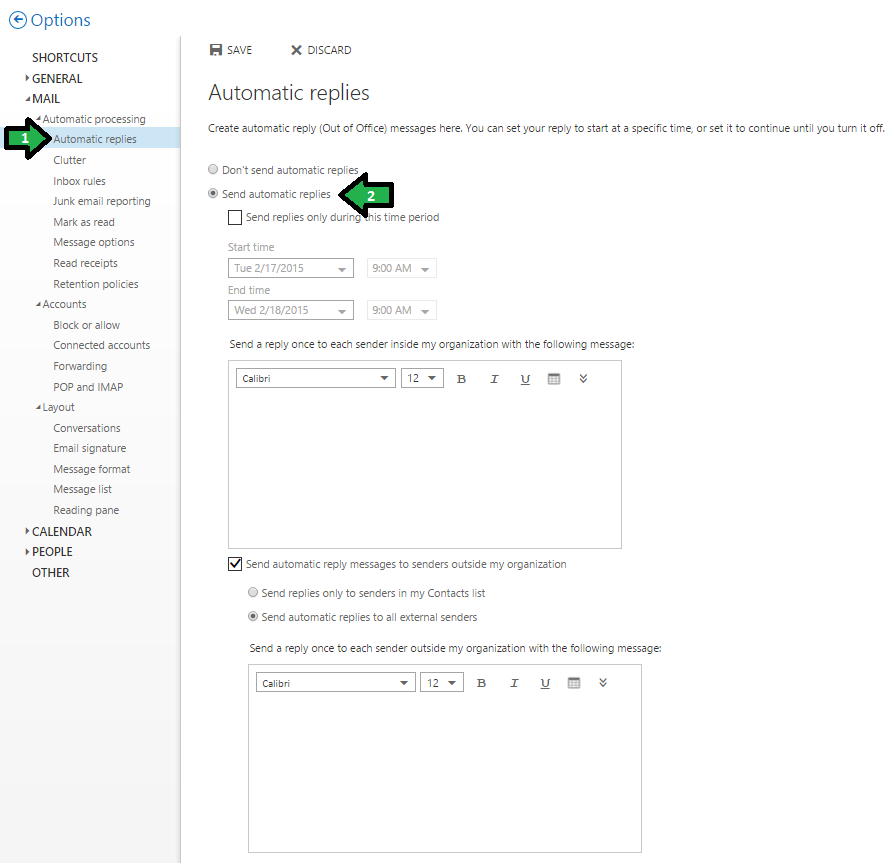
Forwarding
To forward a message in PantherMail (OWA):
*This is to forward all emails to one email address. To forward mail to multiple email addresses, you will need to set up a filter with inbox rules.
- Log into PantherMail.
- Click the settings gear in the upper right hand corner.
- Click 'Options'.

- Click 'Mail' in the left-hand pane (If not already opened.)
- Click 'Accounts' in the left-hand pane (If not already opened.)
- Click 'Forwarding'.
- Make sure the 'Start Forwarding' option is selected.
- Enter the email address where you would like to receive the forwarded mail.
- Click 'Save'.