How to download a Collaborate Ultra recording from D2L Brightspace
- Log in to your course in D2L.
- Go to Collaborate Ultra by selecting the link in your course navigation bar or in a content module (depending on where the link is located).
- Select the hamburger stack (three lines) on the left of the black “Sessions” bar at the top to open the Collaborate Ultra menu.
- Select “Recordings” from the menu. This will open the recordings list.
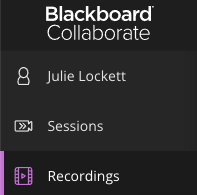
- From the Recording list, select the “Recording Options” circular button to the right of the desired recording.

- Select “Download” from the drop-down list.
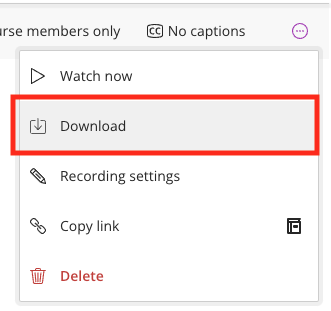
- The recording will download as an MP4 file to the Downloads folder on your computer.